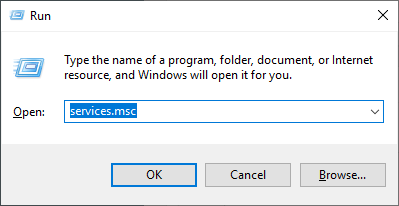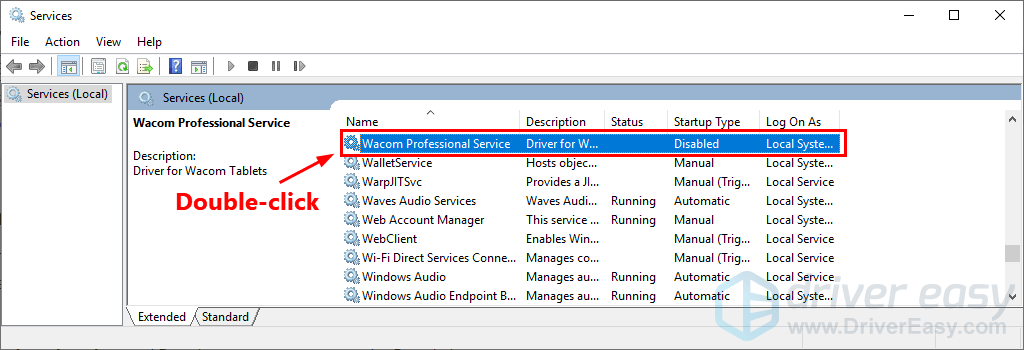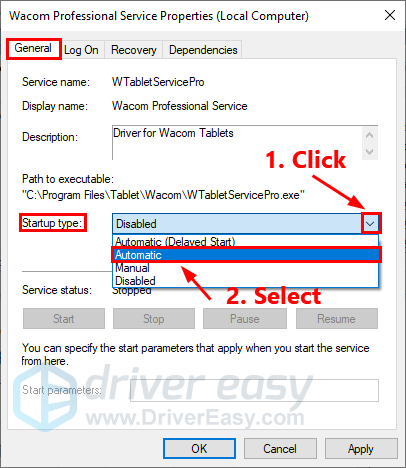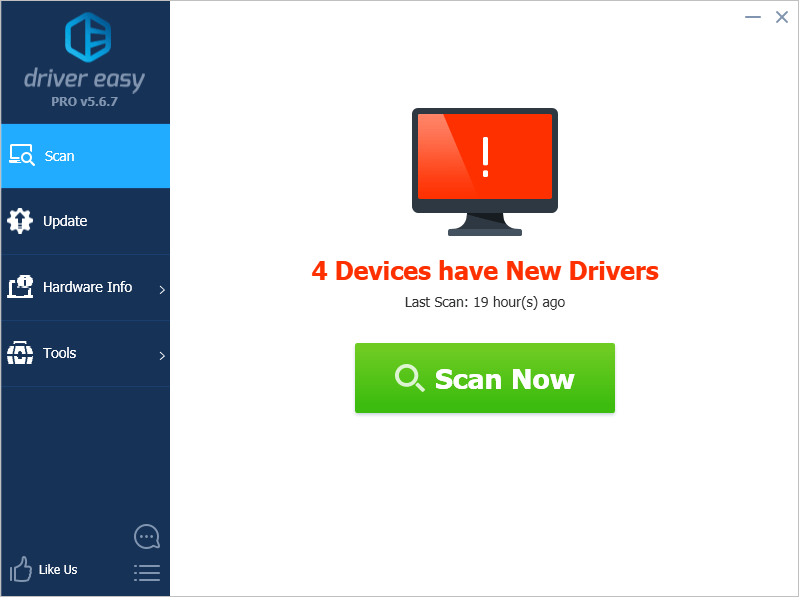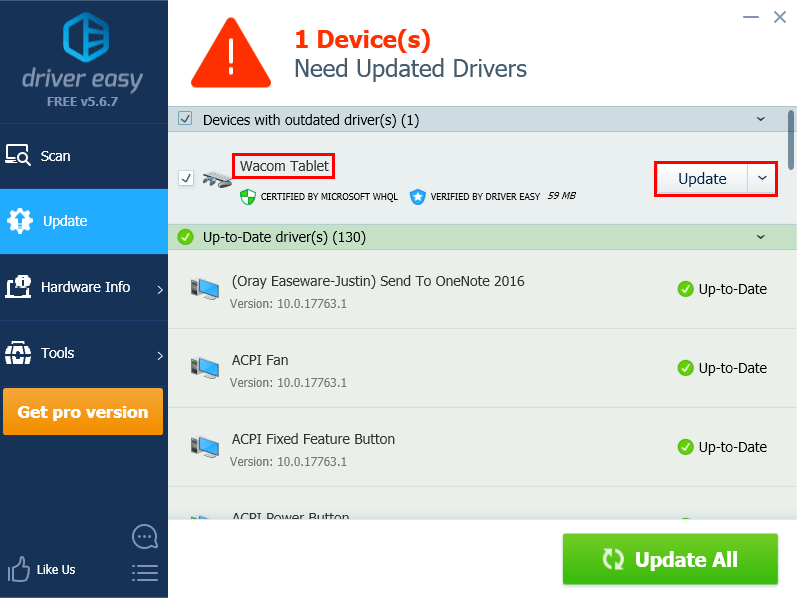![Wacom The Tablet Driver Is Not Running [SOLVED]](https://thmb.techidaily.com/114b6bfca9f928095e8da2f7f3417492afac50bf37b6d4d36fe64b43b43e9aea.jpg)
Wacom The Tablet Driver Is Not Running [SOLVED]

Wacom The Tablet Driver Is Not Running [SOLVED]
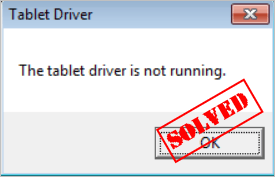 If you receive the error message“The tablet driver is not running “ when using your Wacom tablet, don’t worry! Although it’s a frustrating, you’re definitely not the only one to experience this issue.
If you receive the error message“The tablet driver is not running “ when using your Wacom tablet, don’t worry! Although it’s a frustrating, you’re definitely not the only one to experience this issue.
Lots of other Wacom tablet users have reported the very same issue. More importantly, you should be able to fix it pretty easily…
Try these fixes
Fix 1: Restart the Wacom Professional Service
You may receive the error message “The tablet driver is not running ” if theWacom Professional Service is stopped or disabled. If you’re not sure about the status of the Wacom Professional Service on your PC, you can follow the steps below to check:
- On your keyboard, pressthe Windows logo key andR at the same time to open the Run dialog. Type services.msc and pressEnter to open the Services window.

- In Service Window, select any service, then on your keyboard, pressW andA to locateWacom Professional Service .Double-click it to view its properties.
NOTE: The service name varies from different Wacom tablet products. It could be:
Wacom Professional Service ,Wacom Consumer Service ,TabletServiceWacom andTouch Keyboard and Handwriting Panel Service
- Underthe General tab , if its service status isStopped , and / or its startup type isDisabled , clickthe downward arrow next toStartup Type , then selectAutomatic .

- ClickApply to apply the changes you made. Then clickStart to start the service. If you can’t find the Start button, then clickRestart .
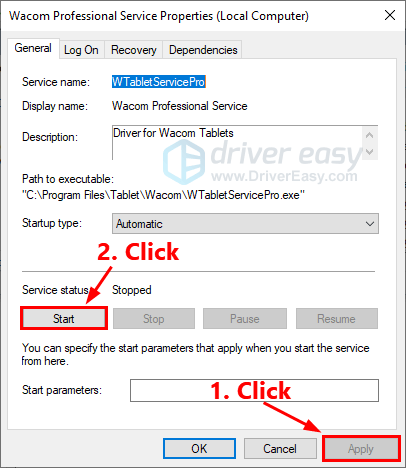
5. Navigate tothe Recovery tab . SelectRestart the Service as the PC’s response if this service fail.
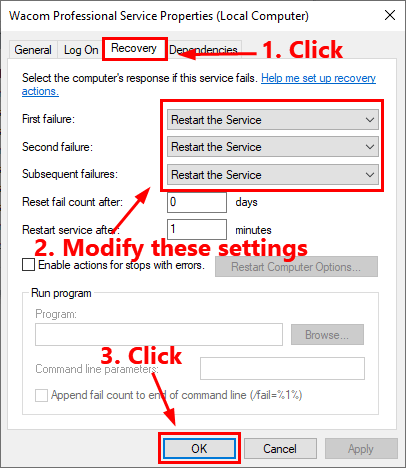
See if this fix works. If not, try the next fix to update your Wacom tablet driver.
Fix 2: Update your Wacom tablet driver
This issue may occur if your Wacom tablet driver is outdated or corrupted. In this case, you just need to update your Wacom tablet driver to the latest version.
There are two ways to update your Wacom tablet driver: manually and automatically .
Update your Wacom tablet driver manually – You can update your Wacom tablet driver manually by going to the manufacturer’s website, and searching for the latest driver for your Wacom tablet.
Be sure to choose the driver that’s compatible with your exact product model and your version of Windows .
Or
Update your drivers automatically – If you don’t have the time, patience or computer skills to update your Wacom tablet driver manually, you can, instead, do it automatically with Driver Easy .
You don’t need to know exactly what system your computer is running, you don’t need to risk downloading and installing the wrong driver, and you don’t need to worry about making a mistake when installing. Driver Easy handles it all .
All the drivers in Driver Easy come straight from the manufacturer . They‘re all certified safe and secure .
- Download and install Driver Easy.
- Run Driver Easy and click Scan Now . Driver Easy will then scan your computer and detect any problem drivers.

- Click Update next to your Wacom tablet to automatically download the correct version of its driver, then you can install it manually. Or click Update All to automatically download and install the correct version of all the drivers that are missing or out of date on your system (This requires the Pro version – you’ll be prompted to upgrade when you click Update All. You get full support and a 30-day money back guarantee ).

You can do it for free if you like, but it’s partly manual.
If you need assistance, please contact Driver Easy’s support team at [email protected] .
Also read:
- [New] 2024 Approved Streamlining Your Storytelling Adding Captions on Instagram
- [New] 2024 Approved Understanding User Psychology in YouTube Shorts Template Design
- [Updated] Choosing the Right Display - Elevate Your Xbox Series X Experience
- 2024 Approved Balancing Acts The Power of Alternate Perspectives in Crafting Engaging Reaction Videos on YouTube (2 POV Method)
- 2024 Approved Pioneering Strategies for Success in the Spotify Ad Arena
- Arcadia Elite Seamless, Full HD Multi-Touch Desktops
- Battling Windows 11/10 Disk Utilization Alerts
- Correct Transaction Queuing Problem
- Device Failure Alert for WudfRd Loading (Event ID: 219)
- Forgotten The Voicemail Password Of Honor Magic 6 Lite? Try These Fixes
- How To Disable Always Active Bluetooth on Win11
- In 2024, Gateways to Google's Advertising on YouTube Platforms
- Keeping Your HP Envy 20 Running Smoothly - A Guide to Fresh Drivers
- La Guía Definitiva: Convertir Códecs MPEG a Formatos MP3 - Escogiendo El Mejor Herramienta Online O Aplicación Local
- Navigated Error Code 45, Successfuly
- Resolve Incessant Removal in Nvidia Hardware Drivers
- Social Media Connectivity Embedding Live Streams From Twitch to FB
- Step-by-Step Guide to Repairing Qualcomm Atheros Bluetooth in Windows 11
- Troubleshooting Dolby Atmos Sound on PC - Solved!
- Title: Wacom The Tablet Driver Is Not Running [SOLVED]
- Author: Kenneth
- Created at : 2024-10-11 16:34:54
- Updated at : 2024-10-12 16:15:33
- Link: https://driver-error.techidaily.com/wacom-the-tablet-driver-is-not-running-solved/
- License: This work is licensed under CC BY-NC-SA 4.0.